Tweaking the Firestorm Viewer

Just a few days ago, a new version 4.7.9 of the Firestorm viewer has been released. Since it brings a few of really neat features, like avatar rendering complexity controls, it still doesn't fix some of the older issues. So, let me summarize the issues I will try to tweak...
- The UI fonts are too tiny and hard to read (especially when you are using ultra HD monitor like I do). There is
Scale UIslider, but sadly it still doesn't work well and produces odd glitches. The optionFont Size Adjustmentreally makes fonts larger, but then the length of titles doesn't fit in the toolboxes that are not scale-able. - You still can't set the font size and family for the script editor and the default size is really hard to read.
- There is no shortcut for uploading mesh and it is hidden too deep in the menu for a feature that creators need on daily basis.
- The default option for uploading mesh LOD levels is the
generatedoption, which is really useless. It would be great if Firestorm remembered the last used option for uploading mesh, so we wouldn't need to select what needed each time again and again.
Make UI fonts larger
I went to Firestorm Preferences (Ctrl+P), Font options and added 1.0pt to Font Size Adjustment, also I changed Font Scheme to Open sans that I find better readable than the default DejaVu font family.
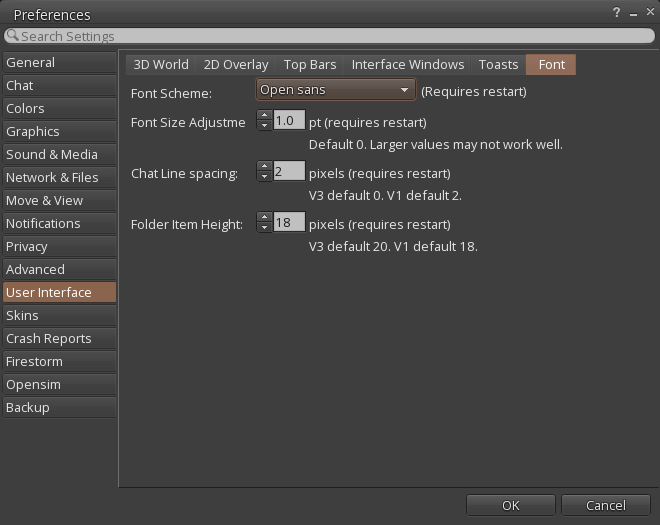
Now, we have all fonts larger and truly better readable, but when using the Build Tools floater we can notice the titles don't fit the floater width and it makes usage really annoying :(
To fix this glitch, we need to modify some XML files in the Firestorm install folder. Particularly the skin-related files...
Firestorm-Releasex64\skins\default\xui\en\floater_tools.xmlFirestorm-Releasex64\skins\default\xui\en\panel_tools_texture.xml
These files specify how the Build Tools floater looks like, and you can find the width is fixed to 295px, so I replaced all the values with width 330. I also made few another minor tweaks to make the items looks better aligned.
Here, you can download my modified files and replace them in your Firestorm installation...
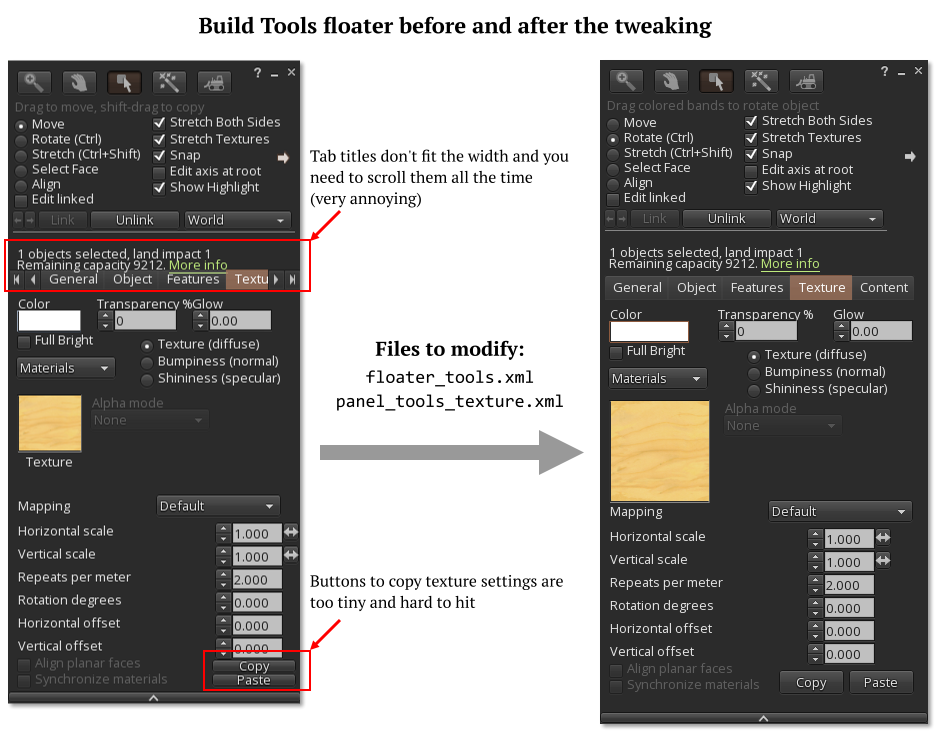
Font size for the script editor
Since the font size for script editor can't be adjusted directly in Firestorm, we need to modify the file Firestorm-Releasex64/fonts/fonts.xml, which specifies all the used fonts. For script editor fonts, we need to locate the font named Monospace, then we can set both size and font family. Of course, after making any changes we need to restart the Firestorm to apply the changes.
<font name="Monospace" comment="Name of monospace font"> <file>SourceCodePro-Regular.ttf</file> </font> <font_size name="Monospace" comment="Size for monospaced font (points, or 1/72 of an inch)" size="9.0" />
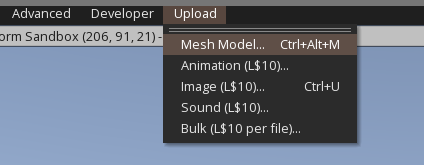
Comments
Comments powered by Disqus